eBay is one of the oldest and long running eCommerce websites in the internet, connecting millions of sellers and buyers all around the globe. Even today, eBay marketplace sells products in niche segments like electronics and automotive parts which you will not find elsewhere.
How to scrape eBay product data without writing any code?
We will be using WebHarvy to scrape product data from eBay. WebHarvy is a visual web scraper which can be used to easily scrape data from any website including eCommerce websites like eBay, Amazon etc.
Steps to scrape eBay using WebHarvy (Watch Video)
Step 1: Download and Install WebHarvy
Download the free evaluation version of WebHarvy and install it in your computer.
Step 2: Load eBay product listings page within WebHarvy
WebHarvy contains a built-in browser (based on Chrome) using which you can load and navigate web pages. Load the eBay product listings page from which you need to scrape data.
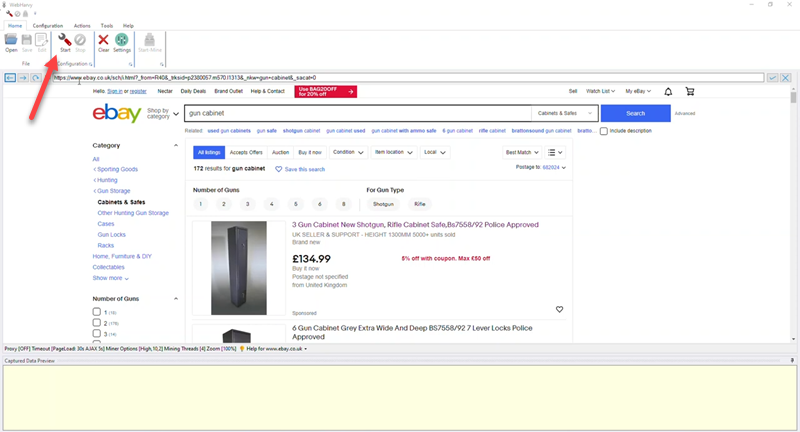
Step 3: Start Configuration and Select Data
Once the page displaying the data which you need to scrape has been loaded, click on the Start button in the Configuration menu pane to start configuration. Now you can click and select the data items which you need to scrape.
Clicking on any area on the page will bring up a Capture window with various options. Click on the Capture Text option to scrape the text of the selected area.
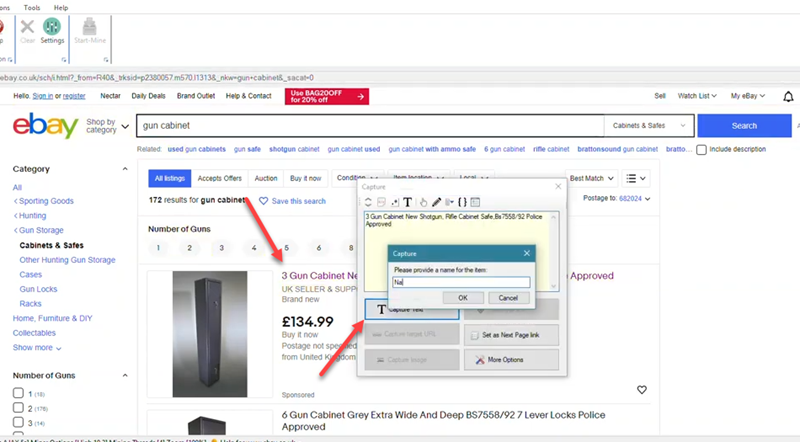
You can select data items displayed in starting page like name, price, images etc. using this method.
Step 4: Configuring Pagination
This is where we teach WebHarvy how to load multiple pages of eBay listings and scrape the data which we select. For this scroll down to the bottom of the page to view the pagination links.
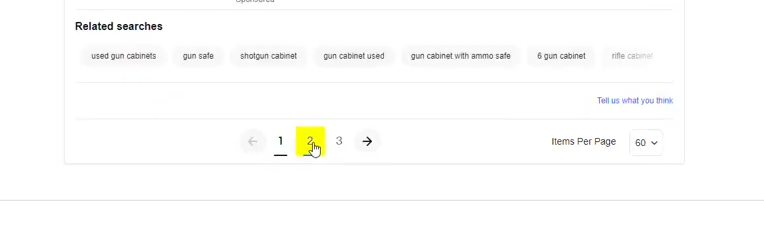
Click on the link to load the next page or the direct link to load page number 2. From the resulting Capture window, select the Set as Next Page Link option.
Step 5: Follow product links and scrape data
WebHarvy can be configured to follow each product link from the starting page and scrape more details. For this, click on the title/link of the first product. In the resulting Capture window displayed, select Capture More Content option twice repeatedly. Then click on the Follow this link button.
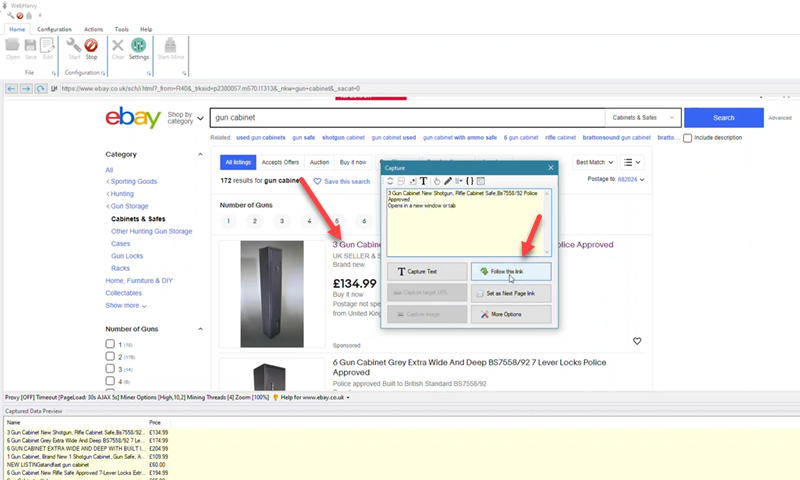
WebHarvy will open the product details page of the first product. Wait for the page to load and then click and select more data from the newly loaded page.
Whenever the data which you need to scrape is guaranteed to occur after a heading text (example: Quantity and Price) it is recommend that you use the Capture Following Text method to select it, instead of directly clicking over the required text. This will make sure that the required text is scraped irrespective of its location on page, handling minor variations in page layout which is common in eCommerce websites.
Step 5: Stop Configuration and Start Mining
Once you have selected all required data, click the Stop button in the Configuration menu pane. Click the Start Mine button to start mining data.

Step 6: Save scraped data
Once mining is complete, you can save the scraped data to a file or database by clicking the Export button.
Video: Scraping eBay Product Data
Watch the following video which explains in detail how product data can be scraped from eBay using WebHarvy.
How to scrape product data from multiple eBay listings (URLs)?
If you have multiple eBay product listing page URLs, corresponding to search results of multiple keywords, then WebHarvy can scrape product data from all of them using a single configuration. WebHarvy can follow and extract details of each product in the listing for multiple pages, and then perform the same for multiple listings. The following video shows the steps involved.
How to extract eBay product image URLs and download high resolution product images?
WebHarvy allows you to extract image URLs or download images. Multiple product images displayed in product detail pages can be automatically extracted as shown in the following videos.
Scraping high resolution images from eBay product listing pages
Need Support?
In case you need assistance in configuring WebHarvy, please do not hesitate to contact our support team (support@webharvy.com) with the details (URL of the webpage + details of the data to be scraped). We are happy to help you get started with your first data extracting project using WebHarvy !