Benefits of scraping job postings
For recruiters and job consultancy or placement firms, web scraping offers numerous benefits. It provides up-to-date job posting information aggregated from multiple job search websites at the click of a button. Having this data in a spreadsheet or database makes search and analysis very easy. This helps in making intelligent data-driven decisions.
Using WebHarvy to scrape Indeed.com Jobs Data
WebHarvy is a visual web scraping software which can be used to scrape data from any website. Using WebHarvy, you can easily scrape data from job search websites like Indeed, Dice, Jooble, Monster, Google Jobs, LinkedIn etc.
Steps to follow
Download and install the free trial version of WebHarvy in your computer. If you are new to WebHarvy we highly recommend that you refer the Getting Started Guide.
For scraping Indeed, open WebHarvy and load the job listings page from which you need to scrape data within WebHarvy's built-in web browser.
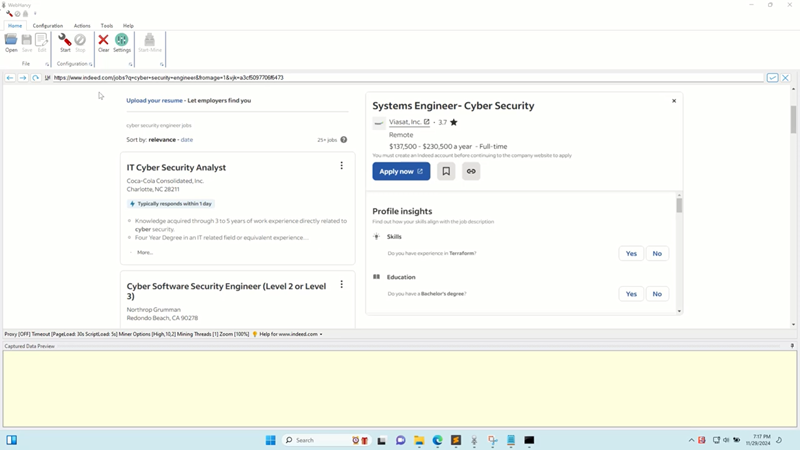
Click the Start Configuration menu button to start selecting data. WebHarvy allows you to select data which you need to scrape with simple mouse clicks. When you click over text or image displayed on page, WebHarvy will display a Capture window with various options. Select the Capture Text option to scrape the text of the item. Details like Job title, salary, role, category etc. can be selected from the starting page using this method.

WebHarvy can scrape data from multiple pages of listings. For this scroll down to the bottom of the page and click on the link/button to load the second page. From the resulting Capture window, select the Set as Next Page Link option.
To scrape details of each job post, click on the first listing and select More Options > Open Popup from the resulting Capture window. Once details are loaded you can click and select them for scraping.
After selecting all required data, Stop Configuration. You may now optionally save the configuration. Click the Start Mine button to start mining data. This will bring up the Miner window. Click the Start button to start mining. As mining proceeds, you will be able to see data scraped from Indeed.com in the Miner window's data table.
Once mining completes, you can save the scraped data to a file or database.
Questions?
If you have any questions, please do not hesitate to contact our technical support.