WebHarvy is a visual point-and-click web scraper using which you can easily scrape data (no code required) from any website. Being a desktop application there is no limit on the amount of data or the number of pages/websites which can be scraped using the paid version of WebHarvy. The scraped data can be saved as a file or to a database. Various file formats and database types are supported. WebHarvy also supports scheduled scraping so that the mining configurations which you create can be scheduled to be run and save data at specified times, periodically.
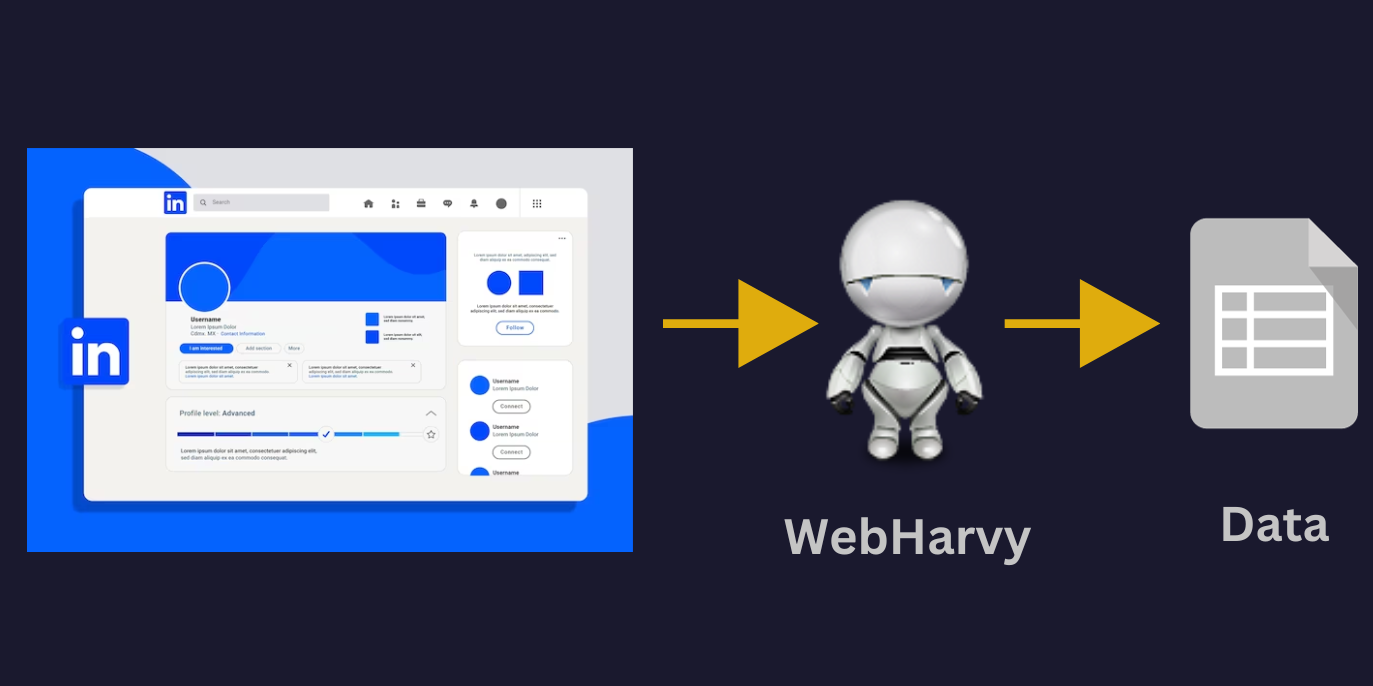
Using WebHarvy you can scrape LinkedIn profile details like name, position, company, experience details, contact details etc. WebHarvy can also be used to scrape data from LinkedIn Sales Navigator.
Step-by-Step Guide : How to scrape LinkedIn using WebHarvy?
The following are the steps which you need to follow to scrape data from LinkedIn using WebHarvy.
- 1. Download and install WebHarvy in your computer
- 2. Login to LinkedIn and navigate to the people search results page from which you wish to scrape data
- 3. Start Configuration
- 4. LinkedIn search results page loads all items only when you scroll down the page. To simulate this action during mining, click anywhere on the page and select More Options > Page > Scroll Down from the resulting Capture window.
- 5. Since there are multiple pages of results, to teach WebHarvy how to load subsequent pages and scrape data, click on the link to load page number 2 or else click on the 'next' link.
- 6. From the resulting Capture window, select the Set as next page link option.
- 7. Scroll back up to the first result
- 8. Click on the title/name of the first result and select Capture Text from the resulting Capture window.
- 9. You can select any textual data displayed on the page in this method.
- 10. Now let us follow the link of the first result to capture additional data. For this click on the title/name of the first result.
- 11. Select Capture More Content a couple of times so that the Follow this Link option in the Capture window is enabled
- 12. Click on the Follow this Link option. Wait for the profile details page to load.
- 13. If the profile page does not load correctly, click anywhere on the browser area and select More Options > Page > Reload.
- 14. Once the profile page is loaded, you can click and select the required data.
- 15. Stop Configuration and Start Mining.
Video
Video shown below demonstrates how WebHarvy can be used to scrape data from LinkedIn People Search Results.
Download and Try
If you are interested to know more, we recommend that you download and try using the free evaluation version of WebHarvy. To get started, please follow this link.
Questions?
Contact our tech support in case you need assistance in configuring WebHarvy to scrape data.