In this article we will see how you can easily scrape product details like name, price, ratings/reviews, images, description, ASIN, model number, best seller rank etc. from Amazon product listings.
Just like many other eCommerce websites there is no direct way to download product details from Amazon. Either you will have to manually copy and paste data to a spreadsheet or you should use a web scraping software like WebHarvy to automate the process. Of course, you can code your own little web scraping program to do the job.
The video shown below demonstrates how easy it is to use WebHarvy to scrape data from Amazon. Data selection is done using mouse clicks. The configuration process via the visual interface is very simple. You can start collecting data from thousands of product listings within minutes of installing the software.
As shown in the above video the data scraping workflow has a configuration phase and a mining phase. In the configuration phase we teach WebHarvy what all data items we need to extract and how to navigate the pages of the website.
During configuration, you can click on any item to Capture it. (More Details)
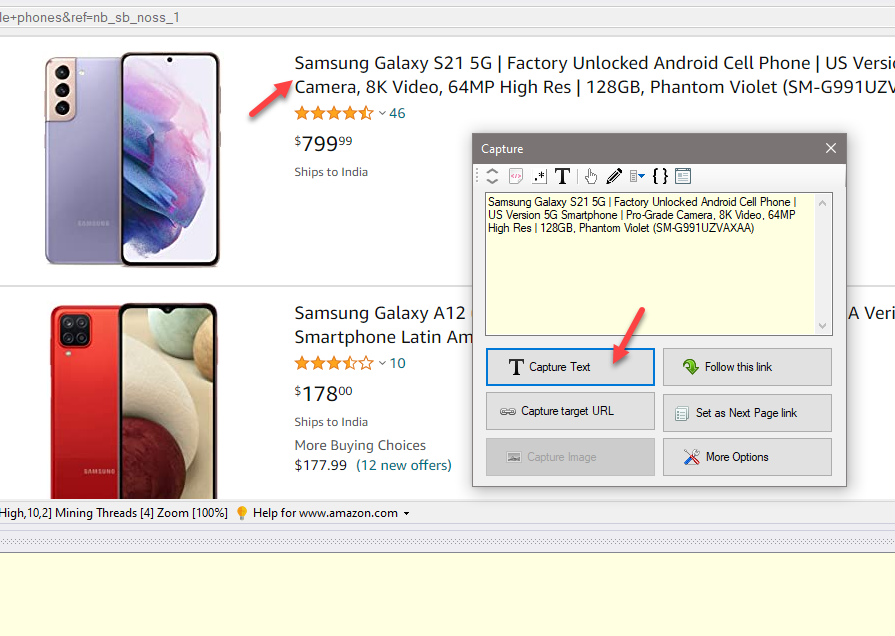
To scrape product details from multiple pages of product listings, click on the link/button to load the next page and set it as the next page link. (More Details)
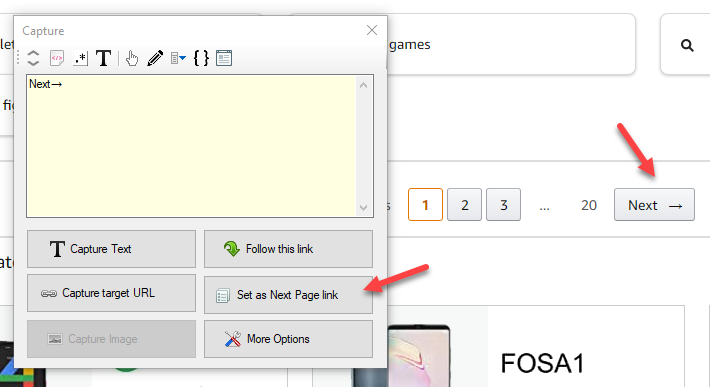
To follow the product link to load the product details page, click on the product title link and select ‘Follow this link’ option from the resulting Capture window. (More Details)
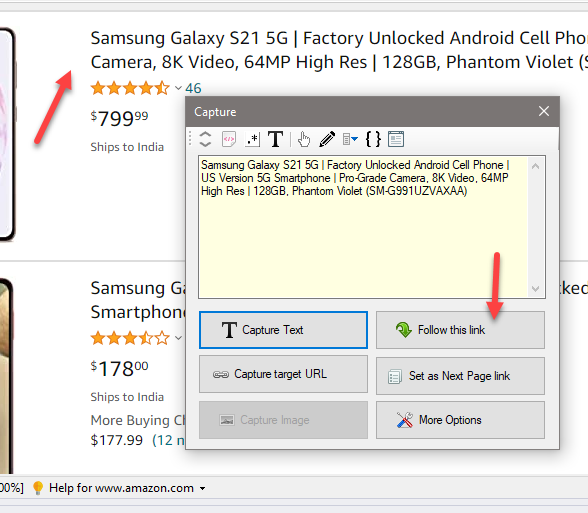
Since the location of data which you need to extract from product details page can vary from one product to another, it is recommended to use the Capture Following Text method instead of directly clicking on the data.
Once you finish configuration phase, the configuration can be saved as a file. Click the Start Mine button and WebHarvy will start fetching data. The data scraped can be saved to a file or database.
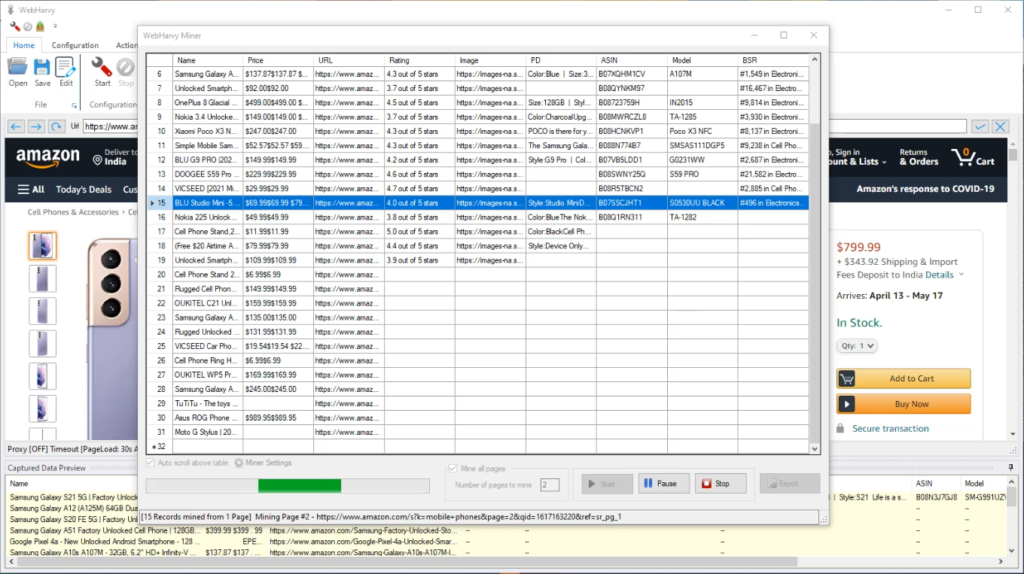
Try WebHarvy
If you are new to WebHarvy we highly recommend that you download and try using the free evaluation version available in our website. To get started please follow the link below.
https://www.webharvy.com/articles/getting-started.html
Have questions? Please let us know
