Using WebHarvy, you can easily scrape whoscored.com website for live match scores and other data. WhoScored is a website which displays live stats of football matches from various tournaments.
Since WebHarvy is a visual web scraping software, you can easily select the data which you need to scrape from whoscored.com website using mouse clicks. There is no need to write any code or script to scrape data.
Scrape WhoScored.com Live Scores
To start scraping data you should first load whoscored.com home page within WebHarvy’s browser as shown below. Then, click on the Start button in the Home menu to start the configuration process. Now you can select the data which you need to scrape from this page by just clicking over it.
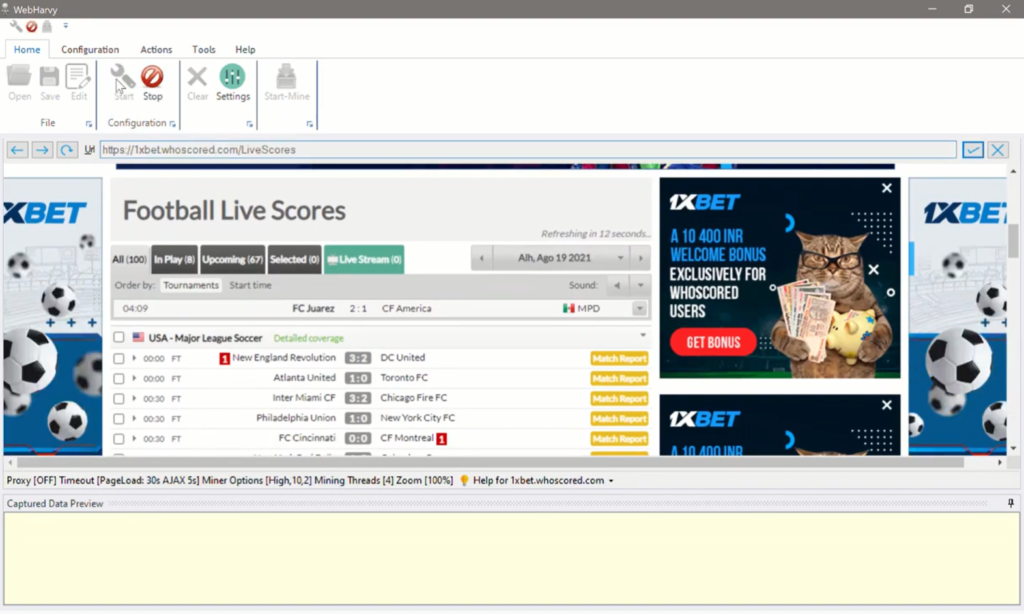
To select any data, just click on it. WebHarvy will display a Capture window with various options. To capture the selected item’s text, click on the ‘Capture Text’ option. In the resulting window, you can specify a name for the data column. WebHarvy will automatically identify patterns of data in the page and group similar data under the same column. You can see a preview of captured data in the Preview pane.
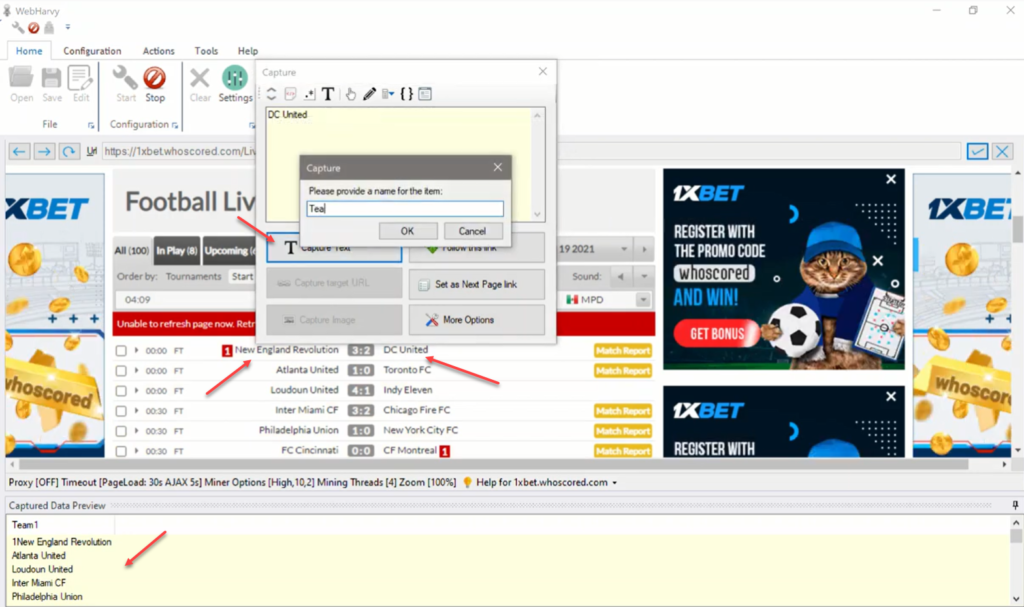
Scrape match data by following links
Once you have selected all required data from the starting page of the configuration, you can follow each match link to load its details page. Click on the link which you need to follow and select the ‘Follow this link‘ option from the resulting Capture window.
Wait for the match details page to load and once loaded, you can click and select more data. The ‘Capture following text‘ option in the Capture menu will help you select match details like score, elapsed time, half time / full time score, date, match summary etc. in an accurate manner.
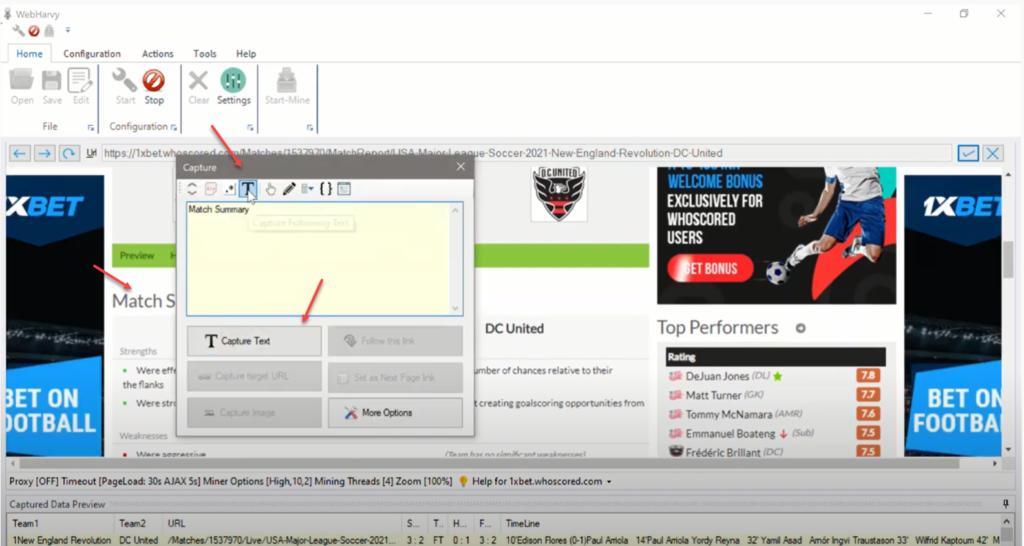
After selecting all required data from the details page, stop the configuration process by clicking on the ‘Stop’ button in the Home menu. You can now save the configuration. By clicking on the ‘Start Mine‘ button you can start collecting data. WebHarvy allows you to save the mined data to a file or database.
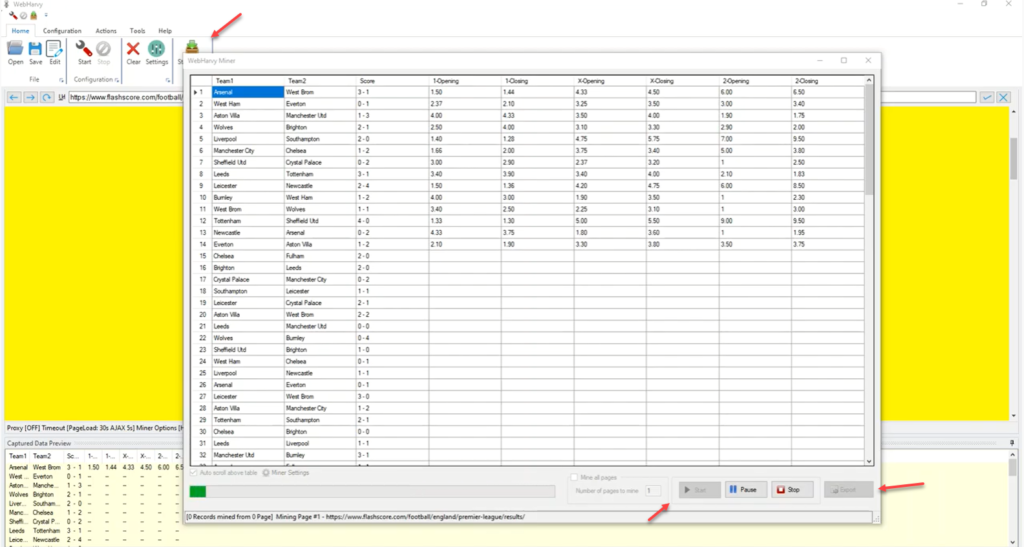
Video
The following video explains in detail the configuration process which you need to follow to scrape data from whoscored.com website.
The Regular Expression string used in the video to follow each match link from the starting page to load its details page is given below.
href=”([^”]*)
Try WebHarvy
We highly recommend that you download and try using the 15 days free evaluation version for WebHarvy available in our website. Follow the link below to get started.
If you have any questions, please do not hesitate to reach out to us.
