Shopee is one of the largest e-commerce platforms in Southeast Asia with hundreds of millions of monthly visitors. In this article you will learn how product and seller details from Shoppe product listings can be scraped to a spreadsheet file in your computer (or saved to a database).
How to scrape Shopee product data?
Web Scraping is the process of automatically extracting data from websites using software called web scrapers. WebHarvy is a very easy to use, configurable web scraping software which can be used to scrape data from any e-commerce website like Amazon, eBay, Google Shopping, AliExpress etc.
Video
The following video shows how WebHarvy can be used to scrape product data from Shopee. Details like product name, price, shipping details, images, rating and reviews, specifications etc. can be scraped from Shopee using WebHarvy.
Steps to follow to scrape Shopee
- Download and install the free trial version of WebHarvy (Getting started guide)
- Open WebHarvy
- Go to WebHarvy Settings > Advanced Miner Options.
- Select value ‘Low’ for Data selection accuracy and 1 for Maximum number of parallel mining threads. Apply Changes.

- Load the Shopee product listings page from which you need to scrape data within WebHarvy’s configuration browser and Start Configuration.
- Start selecting data which you need to scrape from the loaded page.
- To select a data item (text or image) from the page, click over it. WebHarvy will display a Capture window with various options. Click the Capture Text option to scrape the text of the selected item.
- But first, scroll down to the end of the listings page and configure pagination. Click on the direct link to load page number 2 and set it as the next page link.
- Then, click over the name of the first product and select the Capture Text option from the resulting Capture window
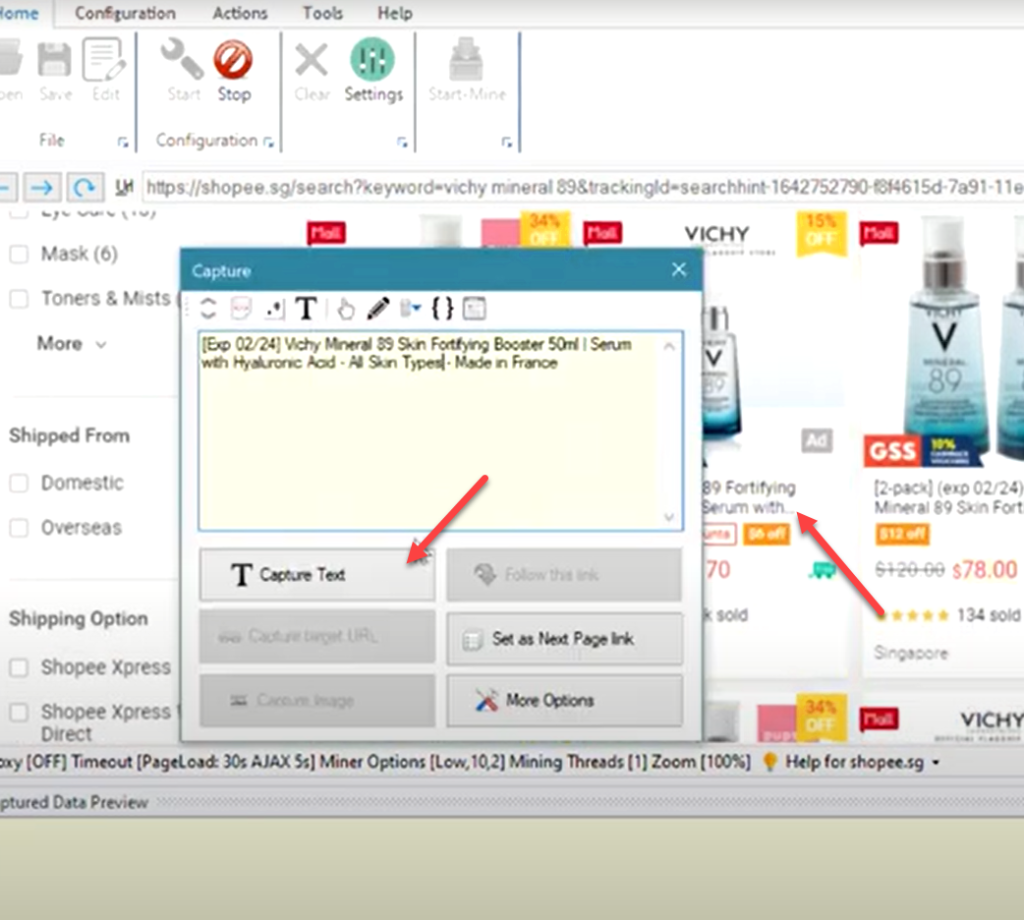
- WebHarvy will automatically identify repeating data from the same page. So when you select name or price of the first product, WebHarvy selects the same data from all subsequent products listed in the same page (and multiple pages during mining)
- The product price can also be selected by following similar method.
- WebHarvy can follow each product link and scrape additional data.
- To follow each product link, click over the product info area, apply capture more content a few times, apply capture HTML and then apply regex string to select the product URL. Then click the Follow this link option. Please refer the video above for the detailed steps.
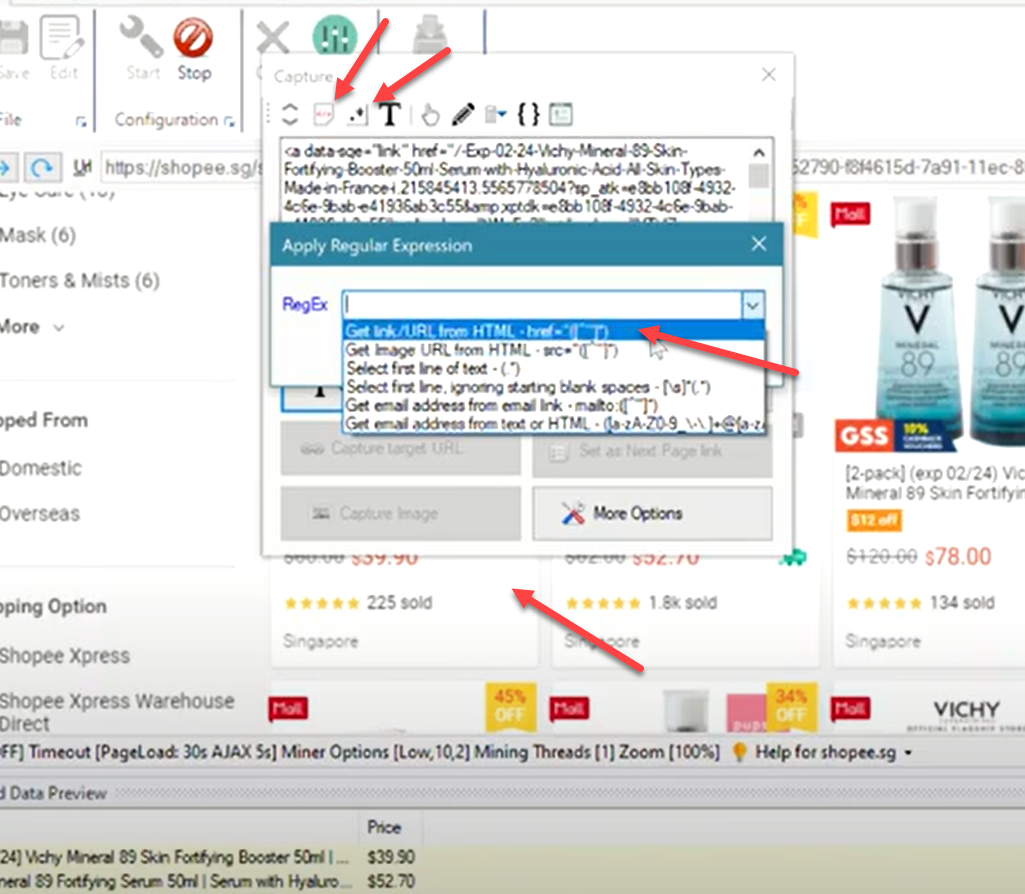
- Once the product details page is loaded you can select additional data for scraping, just like how it was done in the starting page.
- After you have finished selecting all data, Stop configuration. You can now optionally save the configuration so that it can be run or edited later.
- Click the Start Mine button to start mining data using the configuration created.
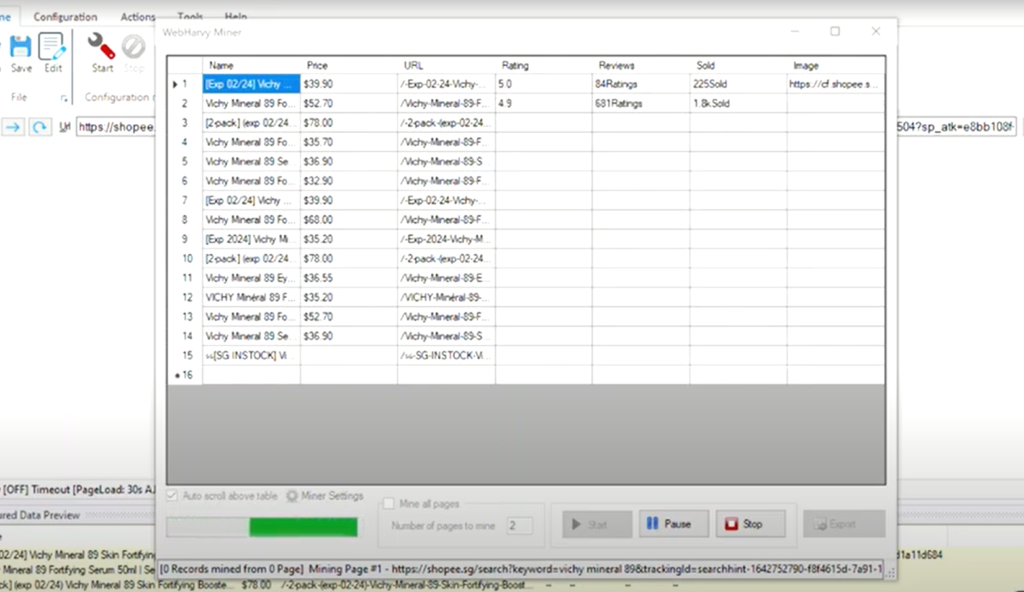
- The scraped data can be saved to a file or to a database
Scrape Shopee Product Images
The following video shows how multiple high resolution images of products can be scraped from Shopee product details pages using WebHarvy. The regular expressions string used in the video can be found in the video description.
Download and Try WebHarvy
If you are interested to use WebHarvy to scrape data from Shopee as well as from other e-commerce platforms we recommend that you download and try using the free evaluation version of WebHarvy. To get started, please follow this link.
Have questions?
Please feel free to contact our technical support team.
