Newegg is an online retailer of computer hardware and electronics products. In this article we will learn how web scraping can be used to extract product data from various product categories of Newegg website.
Web Scraping Software
A web scraping software is a tool which helps you to easily scrape data from any website. In this article we will be using WebHarvy to scrape product data and images from Newegg website. Being a visual web scraper, WebHarvy is very easy to configure and use. The point and click interface of WebHarvy allows you to easily scrape data from product listing pages within eCommerce websites like Amazon, eBay, Google Shopping etc.
How to scrape Newegg product data?
The following steps explain how WebHarvy can be used to scrape product data from Newegg product listing pages.
- Download and install WebHarvy in your computer
- WebHarvy contains a built-in browser using which you can load and view web pages.
- Load the web page from which you wish to scrape data within WebHarvy
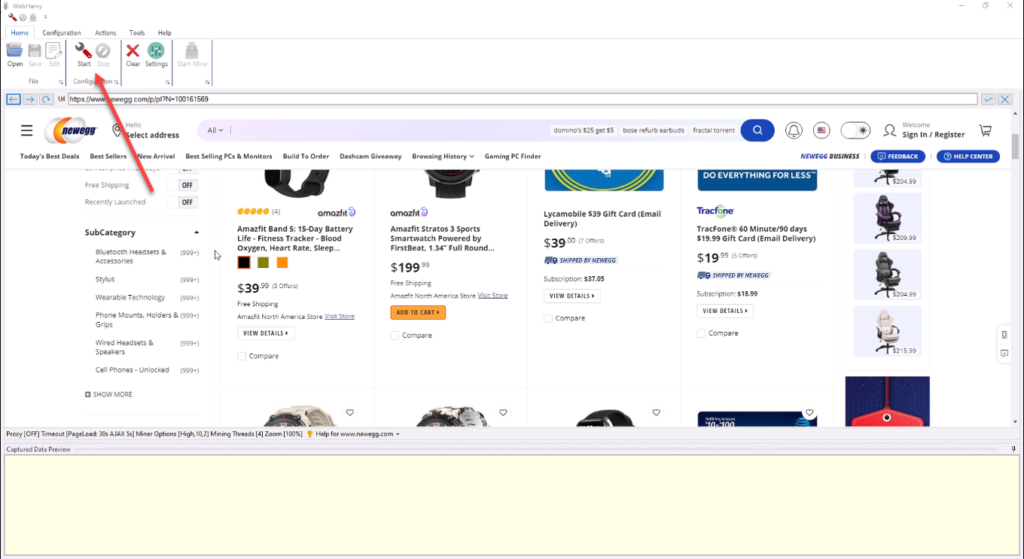
- Click the Start configuration button to start selecting data which you need to scrape.
- Click on any data item (text or image) displayed on the page to select it for extraction. WebHarvy displays a Capture window with various options. Use the Capture Text option to select the text of the clicked item.
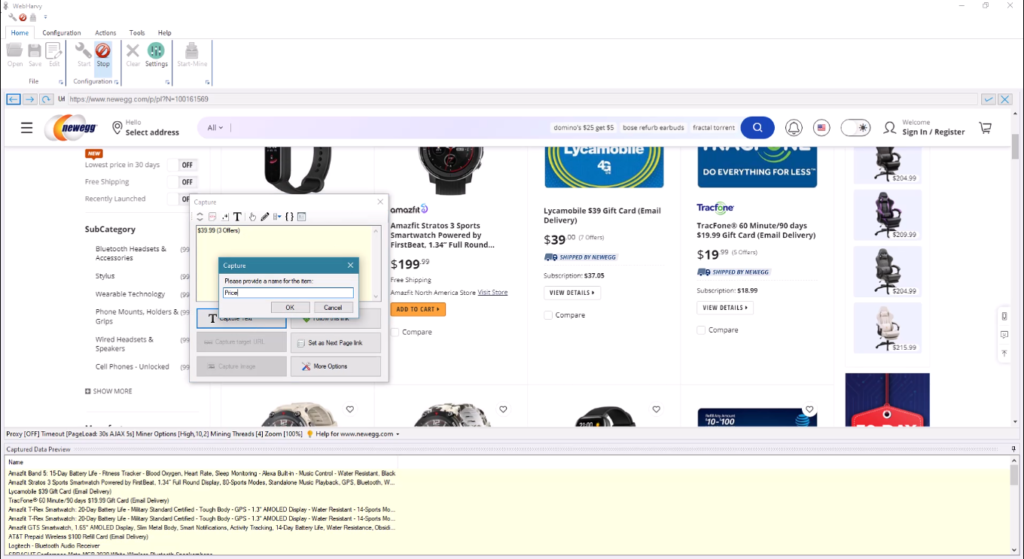
- After selecting all textual data like product name, price etc. scroll down to the bottom of the page to select the pagination link. Click on the next page link and select the Set as next page link option.
- To open each product’s details page to scrape additional data, click on the title/link of the first product and select the Follow this link option from the resulting Capture window.
- Once the product details page is loaded, you may click and select more data (description, images, shipping etc.)
- After selecting all required data, stop configuration
- You may now optionally save the configuration so that it can be run later, edited or scheduled.
- Click the Start Mine toolbar button to start mining. The mined data can be saved to a file or database.
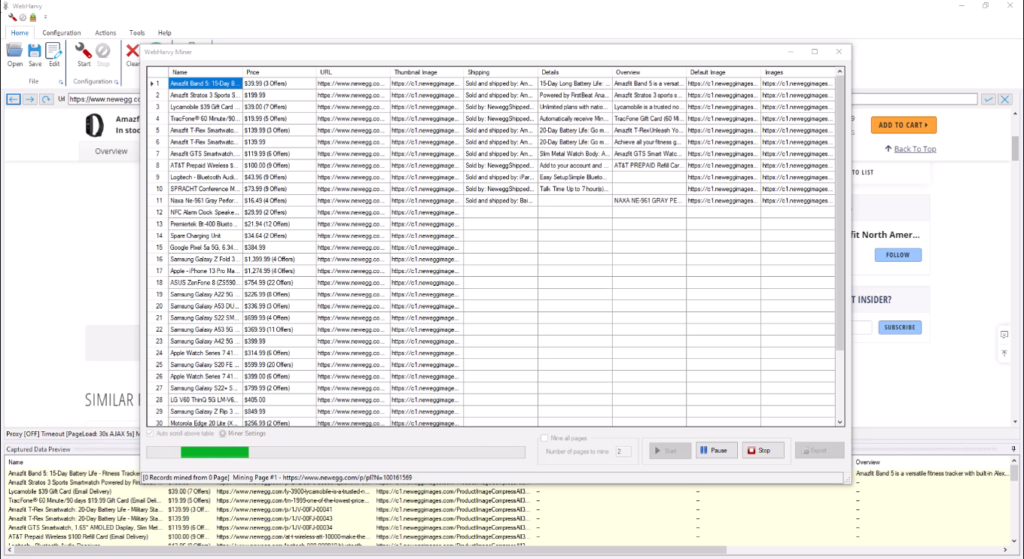
Video : Scraping Newegg product data
Watch the following video to know in detail the steps which you need to follow to scrape product data from Newegg product listings.
Scraping product data from multiple categories
The Category Scraping feature of WebHarvy can be used to scrape data listed under multiple categories within a website. WebHarvy supports traversing multiple levels of category links within a website to scrape data. The following video shows the steps involved.
Need help or have questions related to Newegg scraping?
Please contact our support in case you have any questions or need assistance in configuring WebHarvy to scrape data from Newegg website.
Try WebHarvy
We offer a 15 days free trial version so that you can try WebHarvy before deciding to purchase. To get started, please follow the link given below.
